

The purpose of this User Manual is to help user to guide how to register for Professional first aid training for Industries.
The URL to be used http://haryanaredcross.in
Note:- Fees for First Aid Professional training of Industries has been reduced to 500/- per employee with 18 % GST extra from 1st July,2021.
1. The applicant will access the online training portal (http://haryanaredcross.in) for one time registration, where Training coordinator will click on "Professional First-Aid Training For Industries ( For Industries, Hotel, Corporate, Security Agencies, Call Center etc. )".
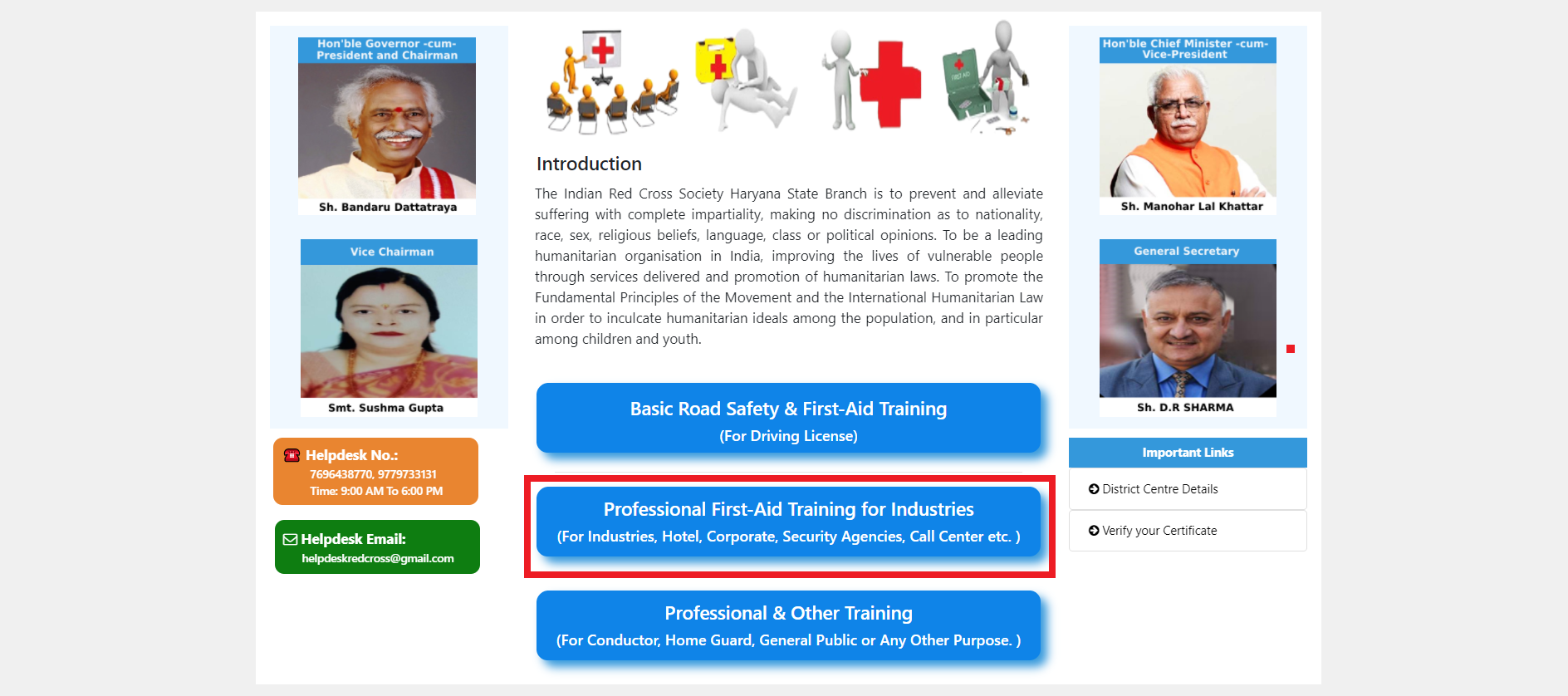
2. Next Page will appear where candidate will click on "Register Online" Button as shown below.
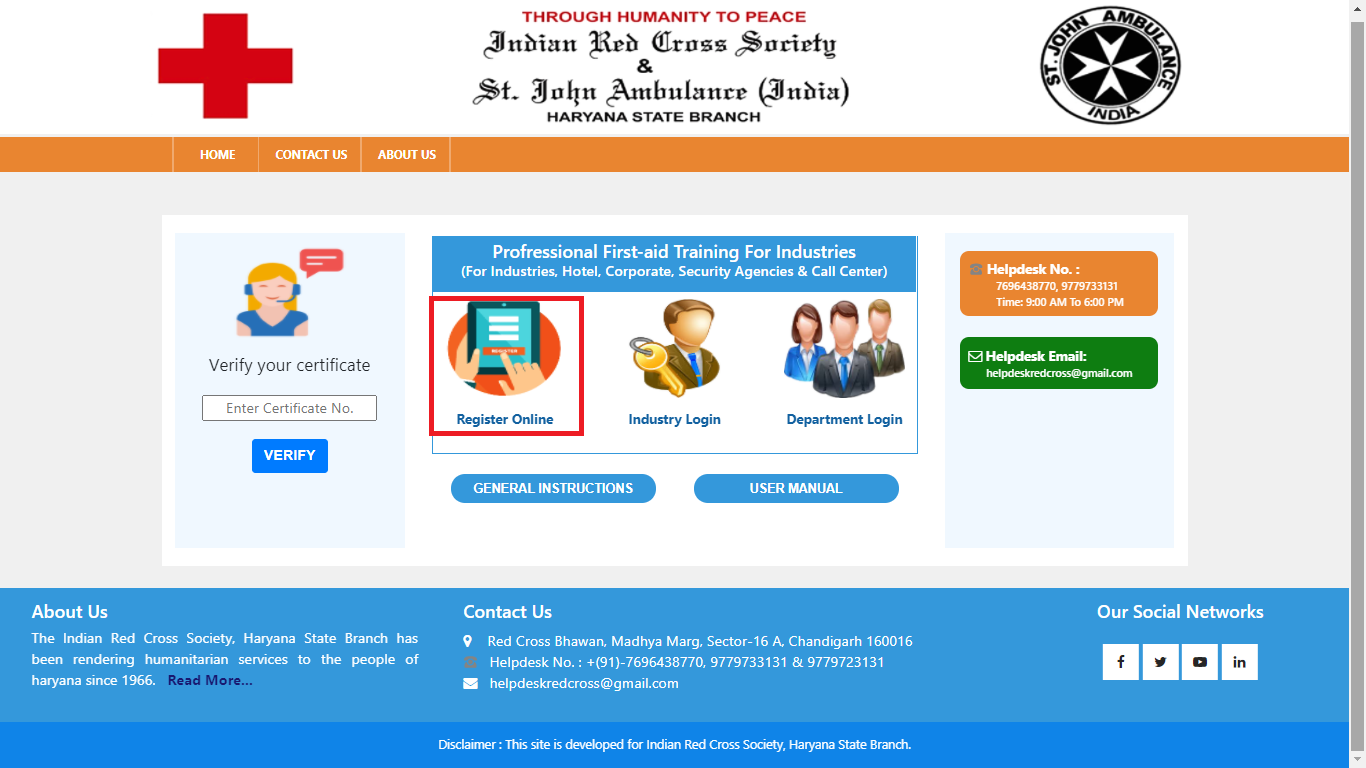
2. Next page will appear where candidate will click on "Register Online" as shown below.
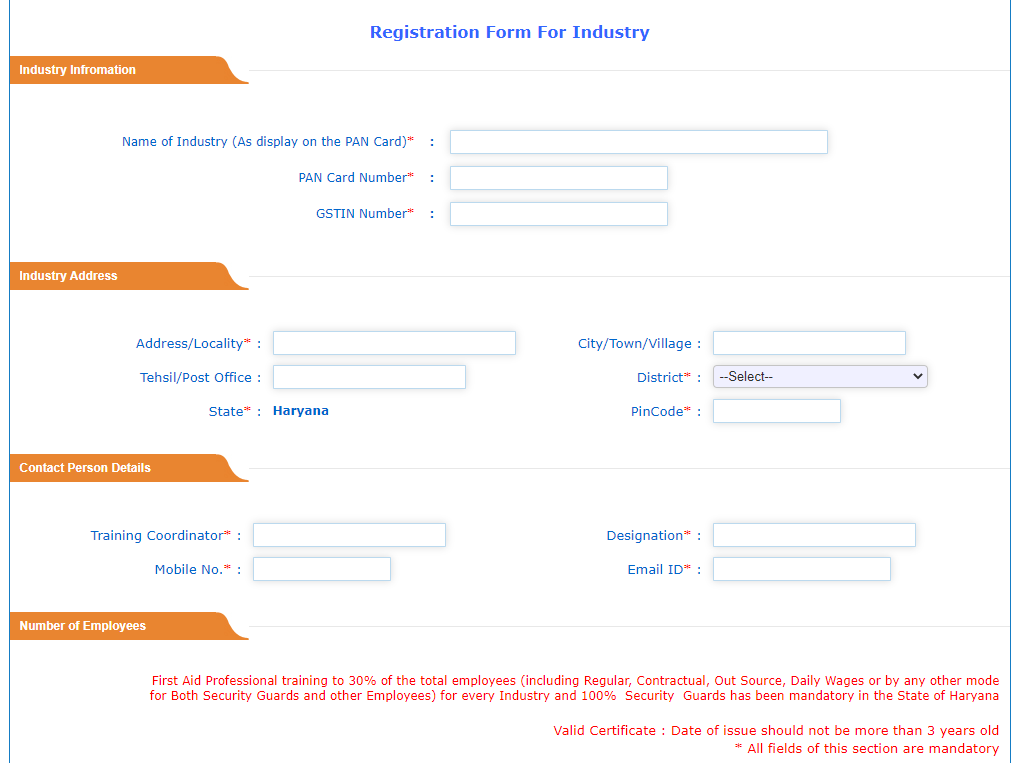
2. After clicking the tab of “Register online” the next page will appear where candidate has to submit form after filling the form with all necessary details as shown below.
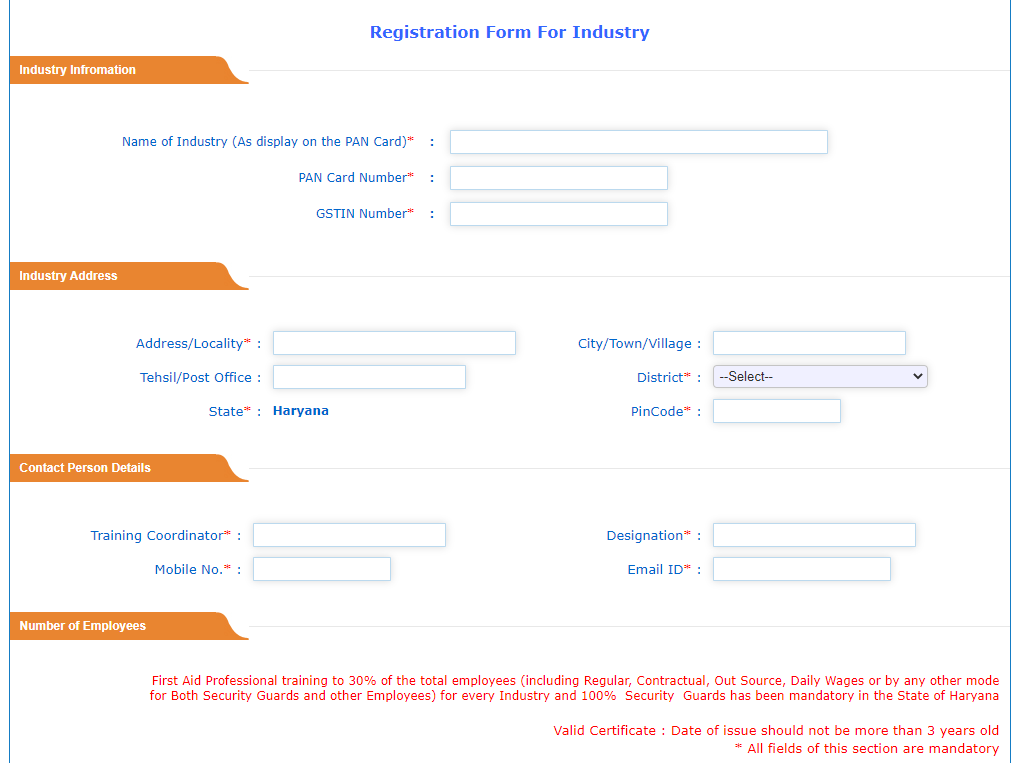
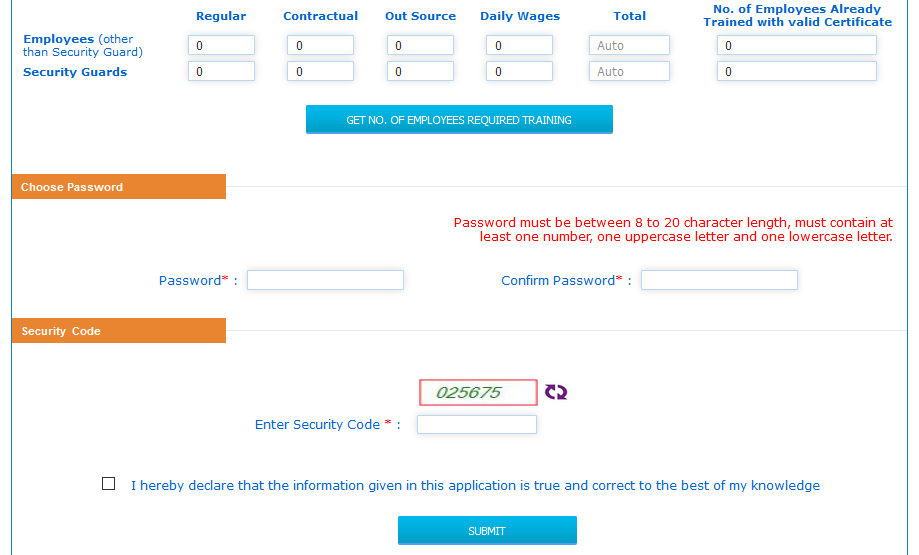
3. After entering the count of employee, click on “Get No. of Employees required for training” button as displayed below: -
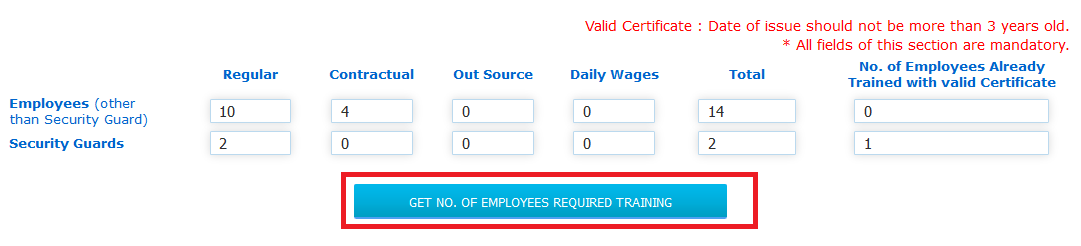
4. System will display count of employees which should be required for first aid training.
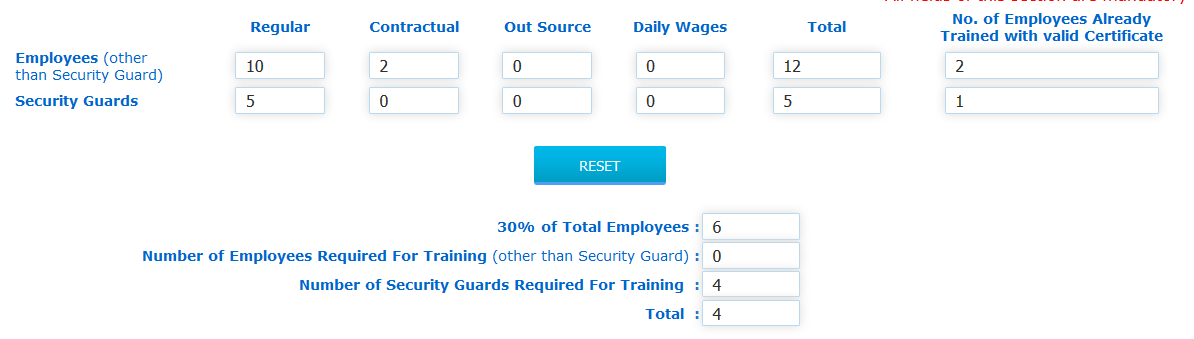
5. After filling the registration form the next page will appear in which applicant registration number will be displayed and SMS will be sent on the registered number to user.
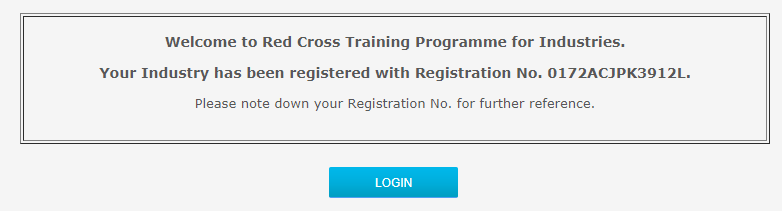
1. The applicant will access the online training portal (http://haryanaredcross.in) for one time registration, where Training coordinator will click on "Professional First-Aid Training For Industries ( For Industries, Hotel, Corporate, Security Agencies, Call Center etc. )".
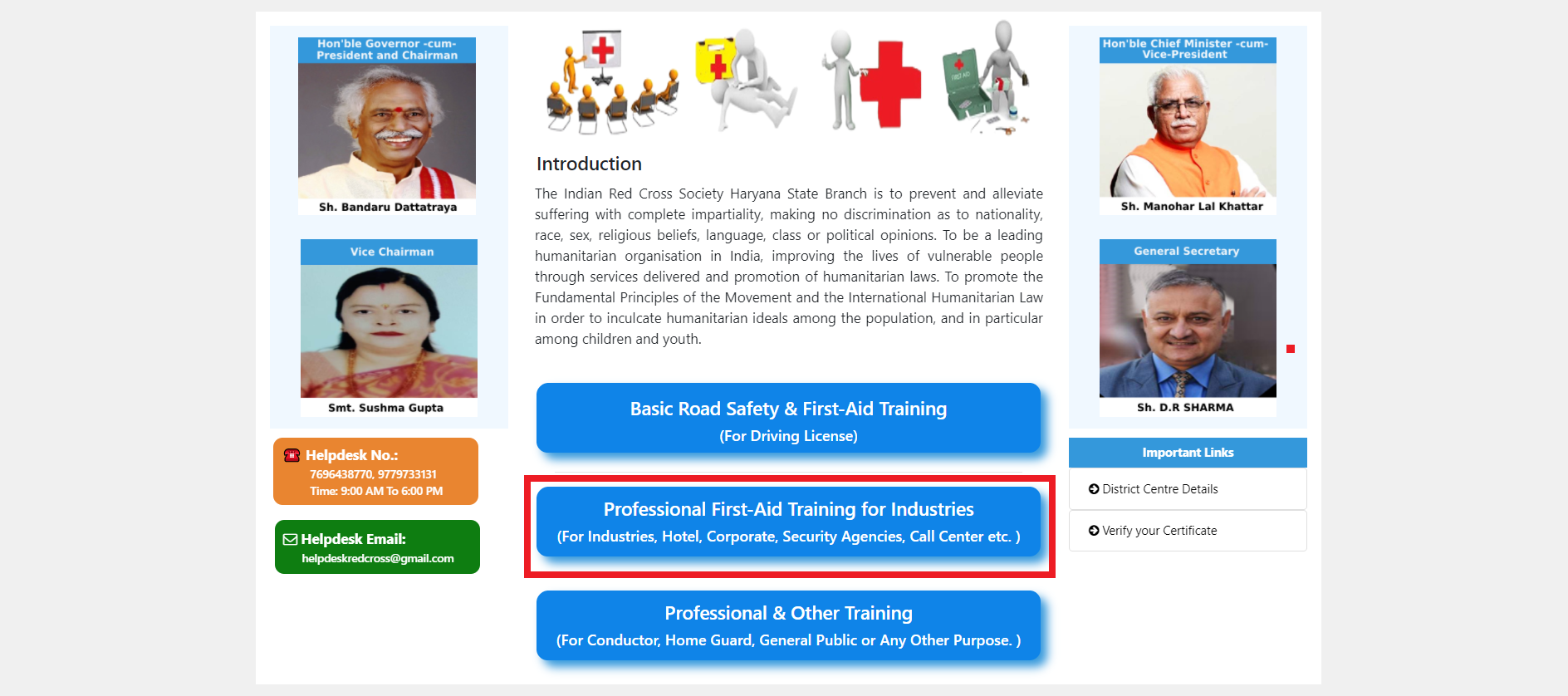
2. Next page will appear where candidate will click on "Applicant Login" as shown below.
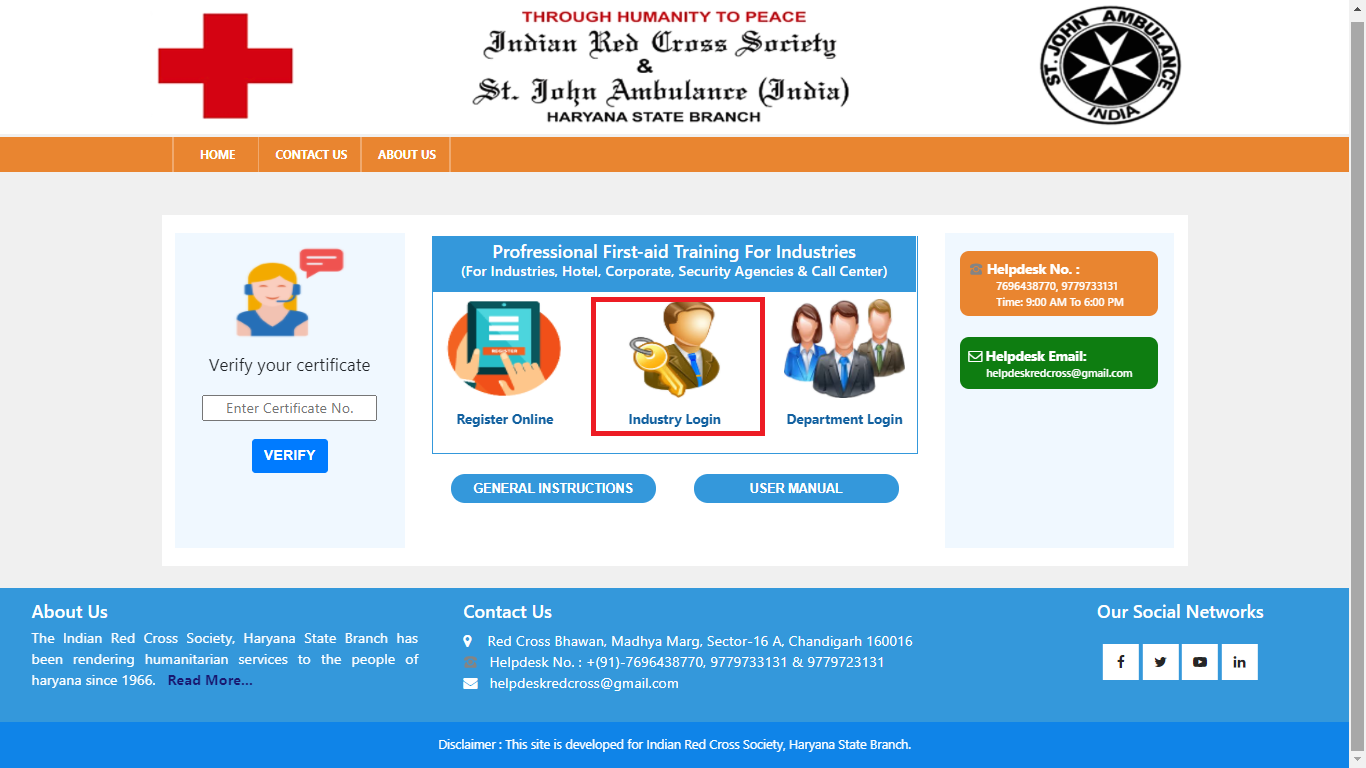
3. A login screen will display where applicant can login through entering username and password received on their Mobile through SMS.
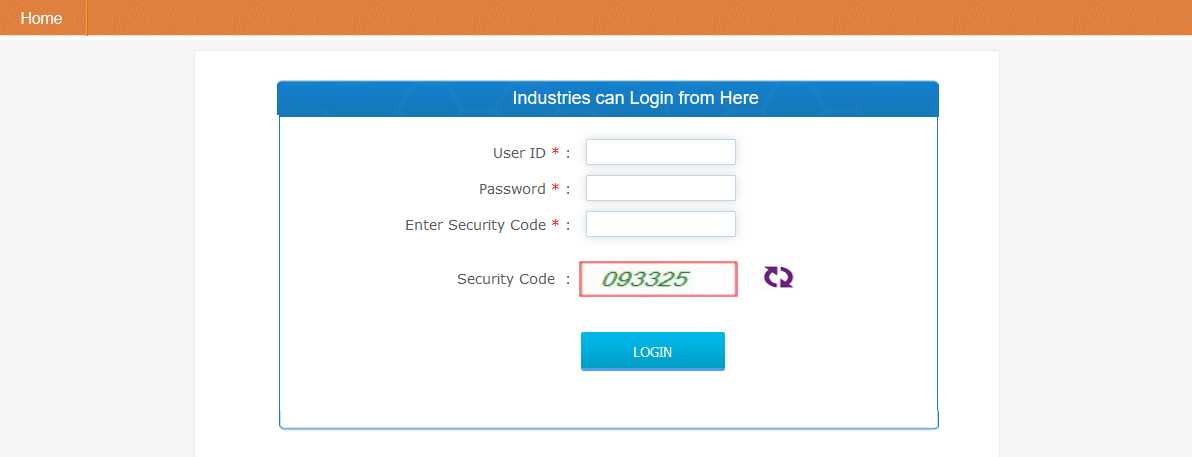
1. After login, Applicant dashboard will be open with multiple options on the left side where applicant has to declare information of already trained employees.
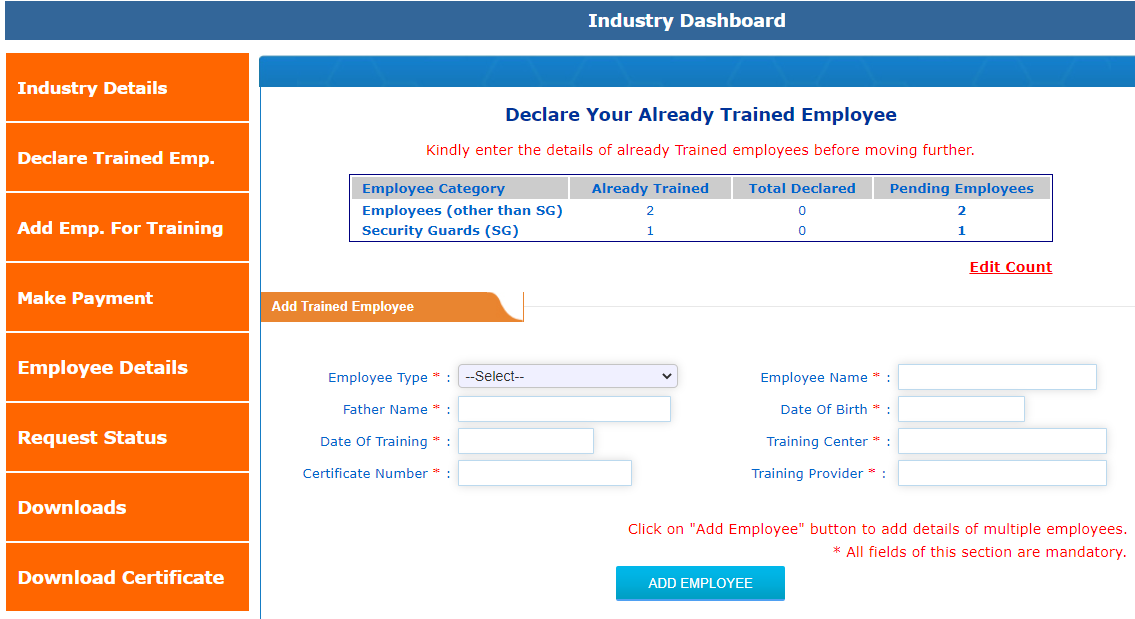
2. After adding the information click on “Add employee” button. Records will be displayed in the grid as displayed below.

3. Do until the count of pending employees goes to “0”.
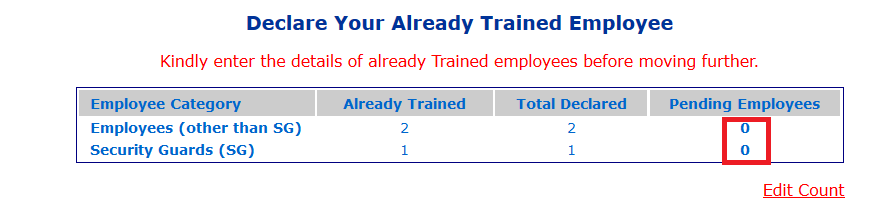
4. Applicant can edit count of number of employees once by clicking on the “Edit count” button as displayed below, after that industry have to contact helpdesk support team: -
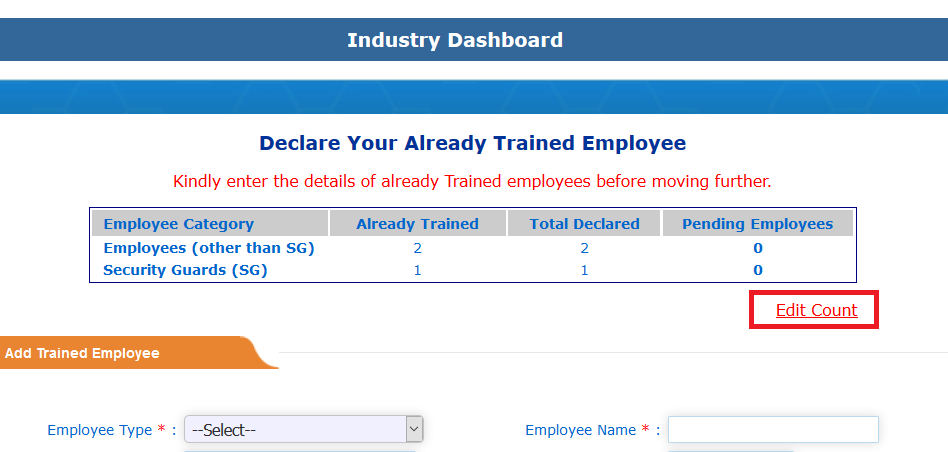
5. Below mentioned screen will appear where applicant can update count and then click on “Update” button to update the same
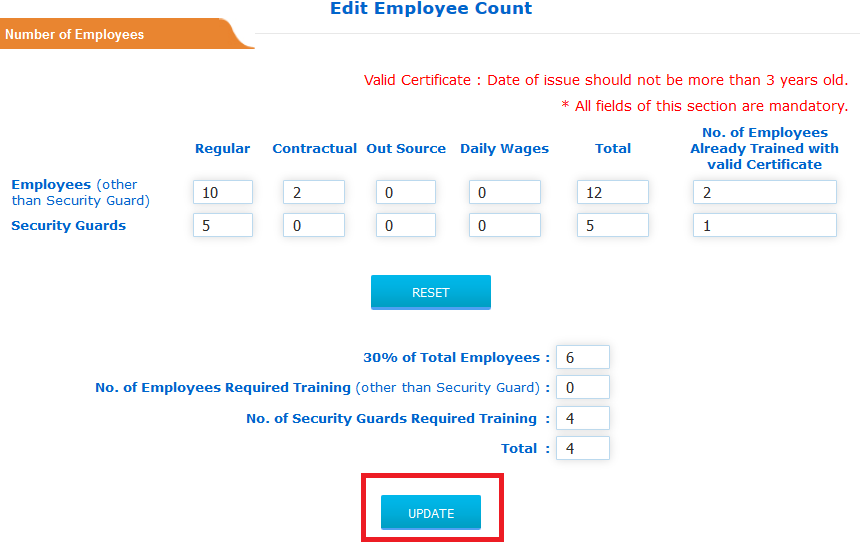
1. Click on “Add employee” link to add the details of employee for first aid training.
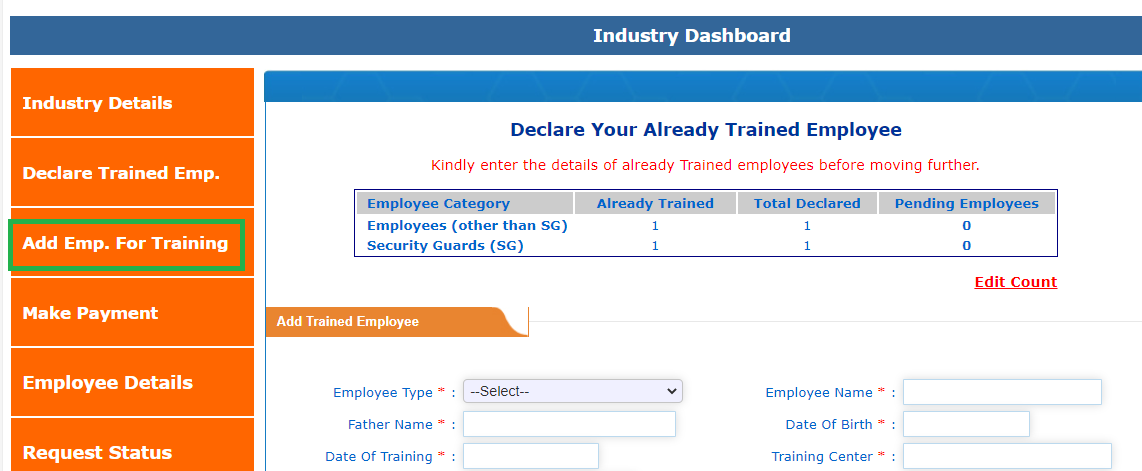
2. On clicking on the “Add employee” below mentioned screen will appear to add details of employees.
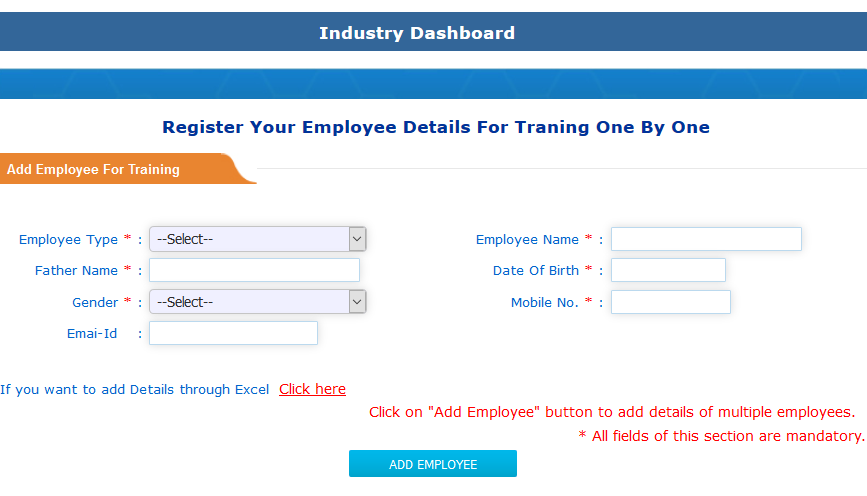
3. After Adding detail click on “Add employee” button.
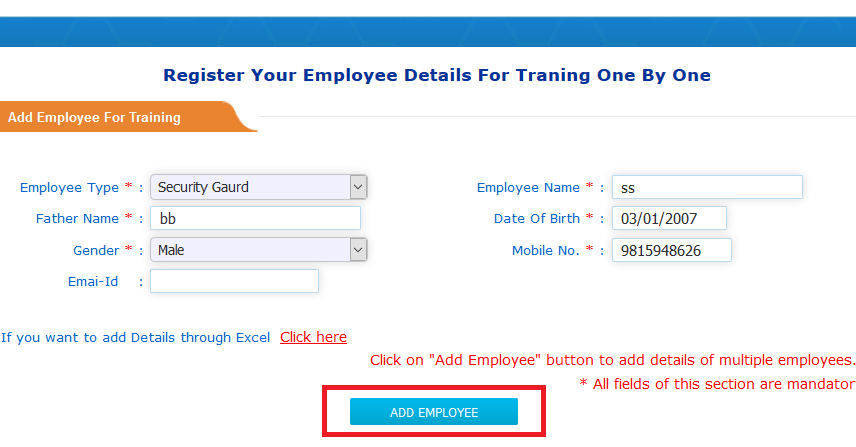
4. After clicking on the “Add employee” button record added in the list as displayed below.
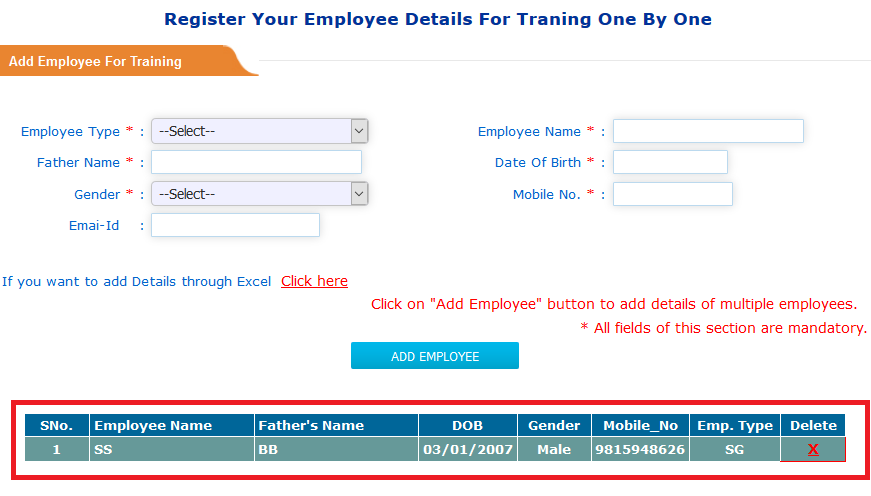
5. Applicant can have option to add list of employee through excel. Applicant click on the link “Click here”
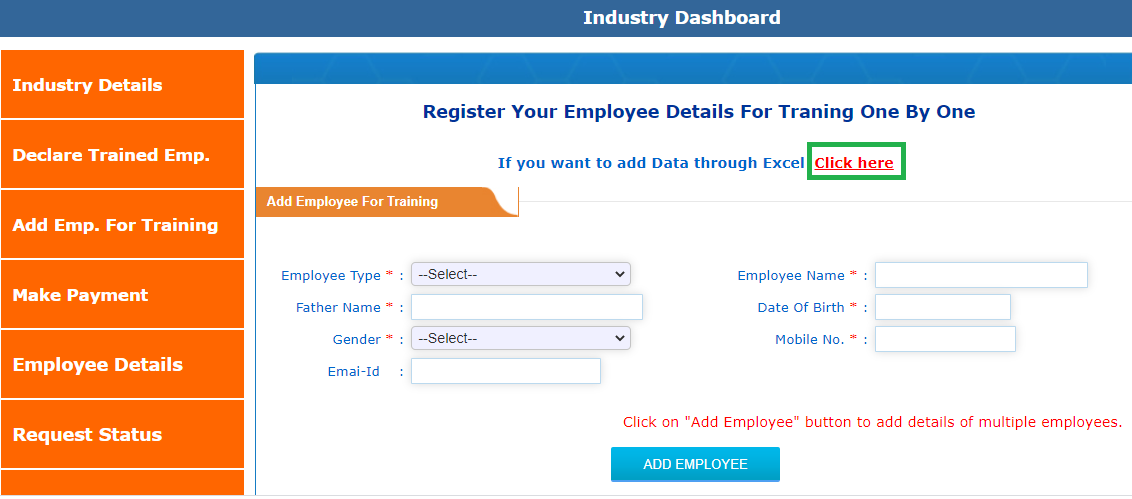
6. Below mentioned screen will appear, First read the instructions by clicking on the link “click here” then applicant will click on the “Download Excel file Format” to download the file.
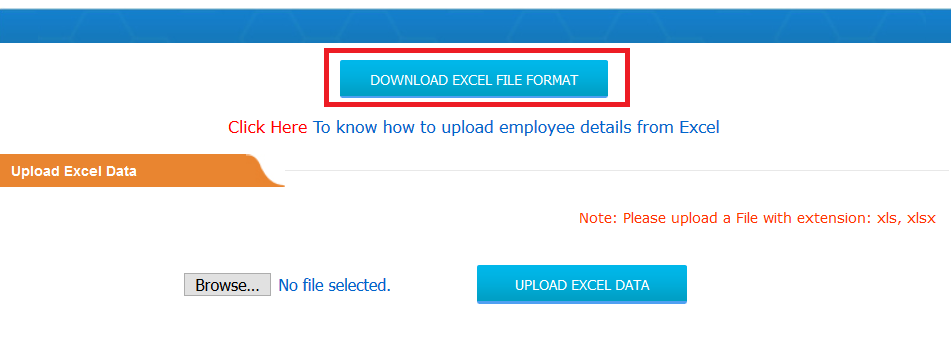
7. After opening excel below screen will appear.
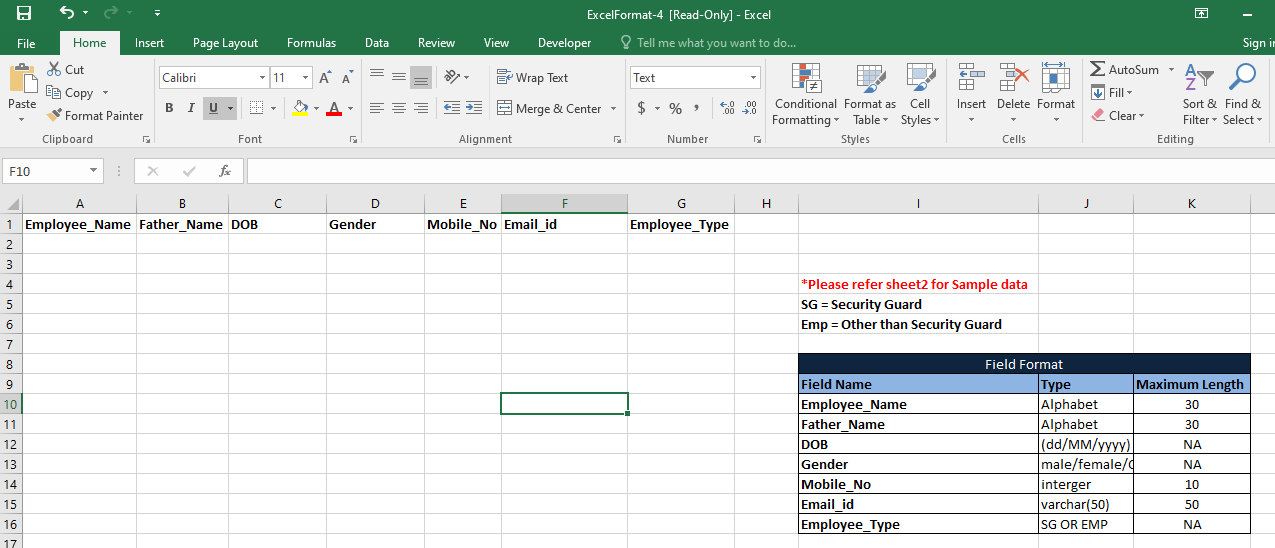
8. Applicant will enter the records in the excel in prescribed format.
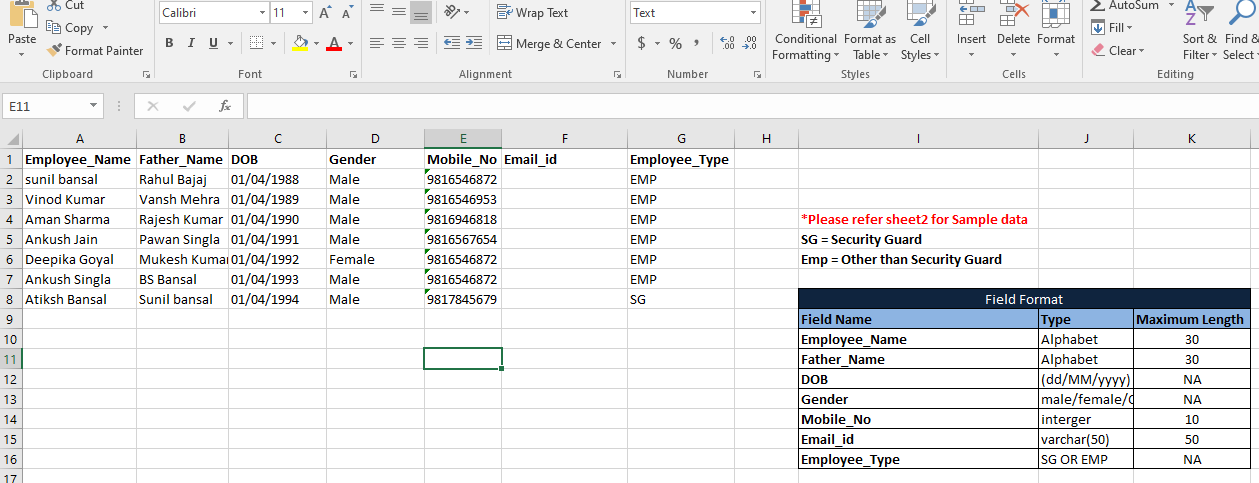
9. Applicant Save the excel sheet and then click on browse button to upload excel as displayed below
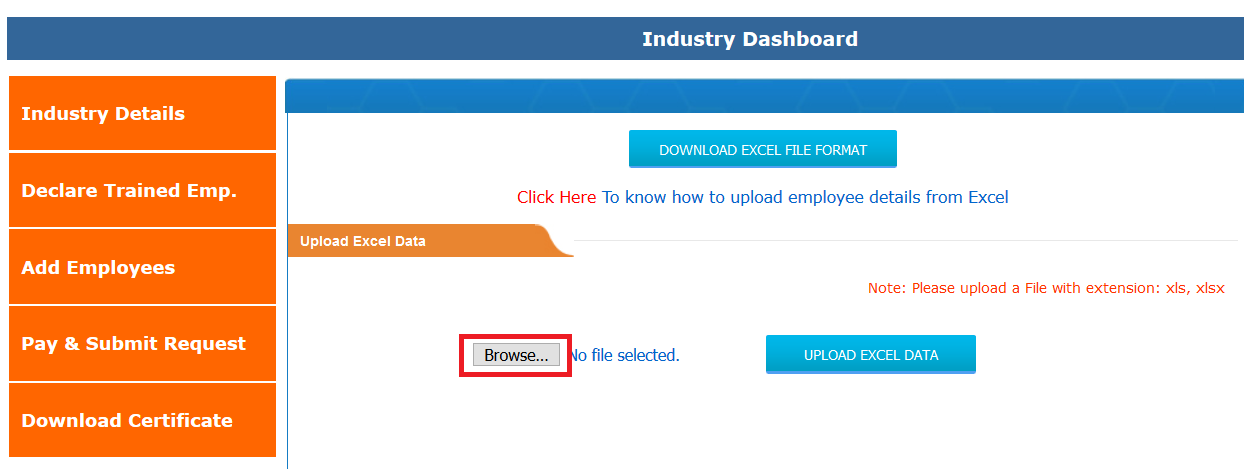
10. Click on “Upload Excel sheet Button”.
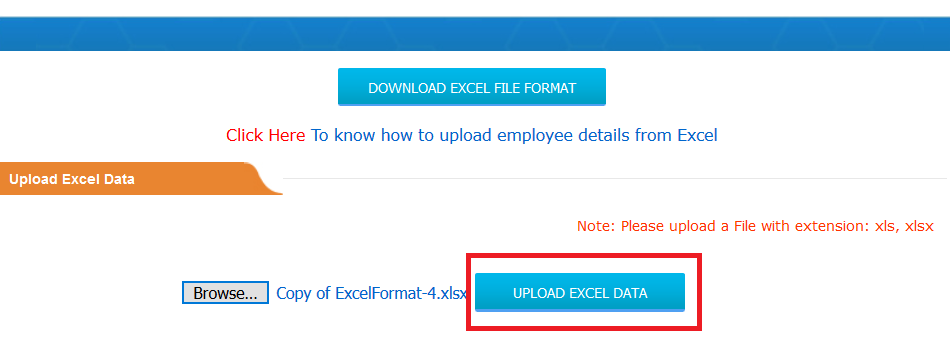
11. After successfully uploading the excel records reflected in the grid where applicant will click on” Submit” button to add the records.
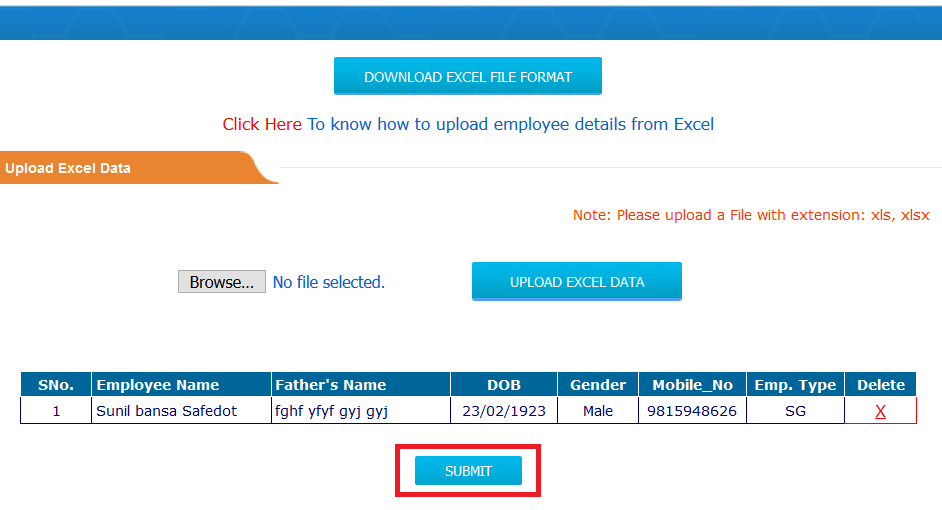
12. Data uploaded successfully” message will be displayed as displayed below. After that you have pay fee for which link will be enabled very soon.
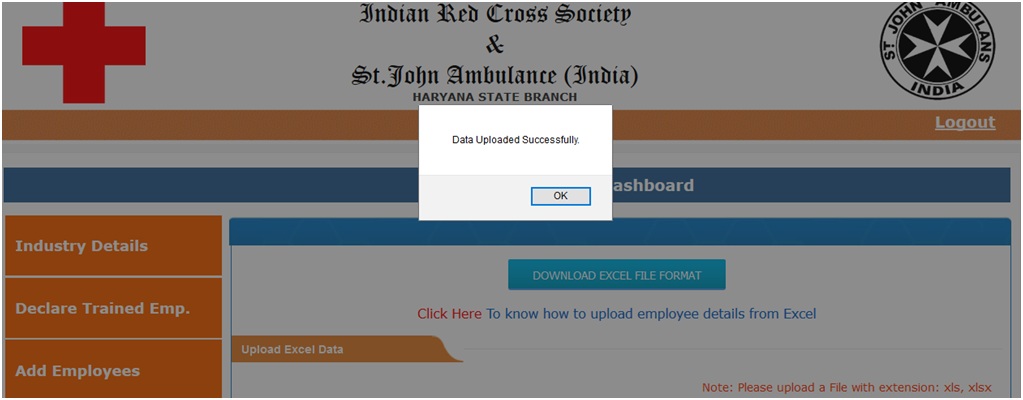
1. After the adding the details applicant have to pay the required fees for all the employees. Click on “Pay and submit request” click as displayed below.
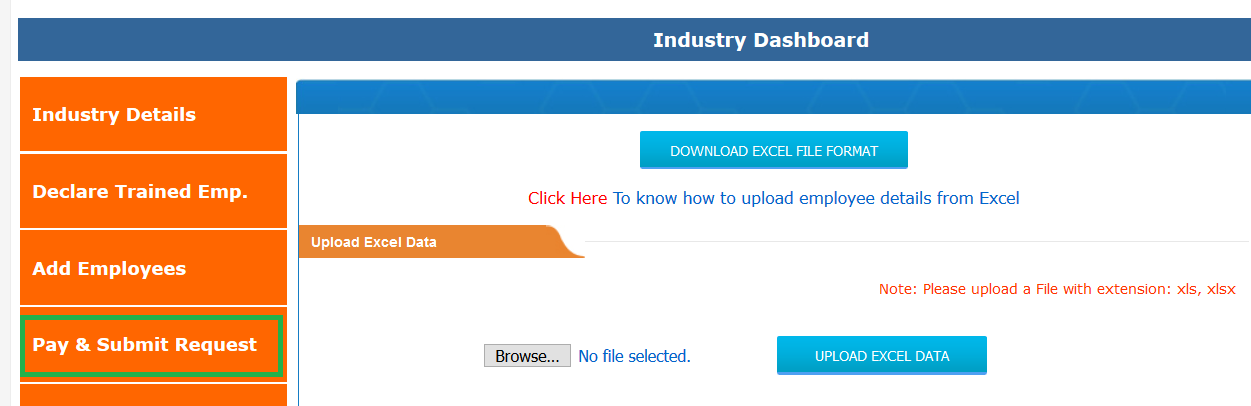
2. On clicking on “Pay and submit” below mentioned screens will display with list of employees added for first aid training. Click on “Proceed for payment” button for payment.
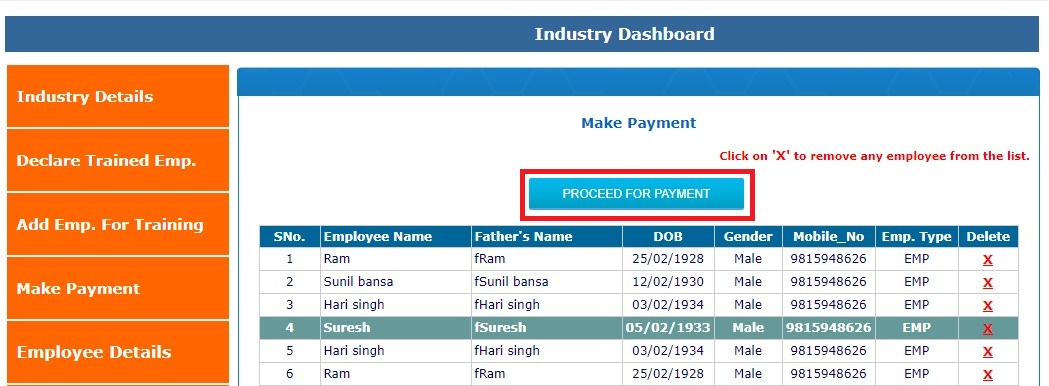
3. For less than 10 employees, employees have to go to District Red cross training centre for training. Click on Pay Now button for Payment.
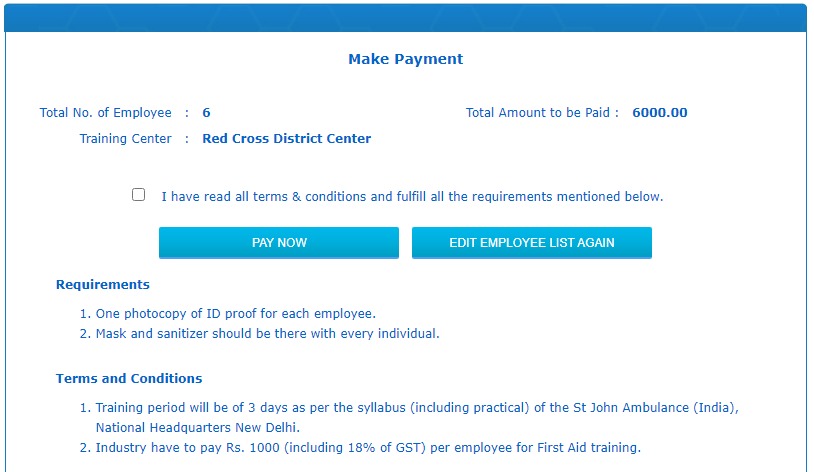
4. For more than 10 employees, applicant have option to decide whether to go for District Red cross training centre or In house for training.
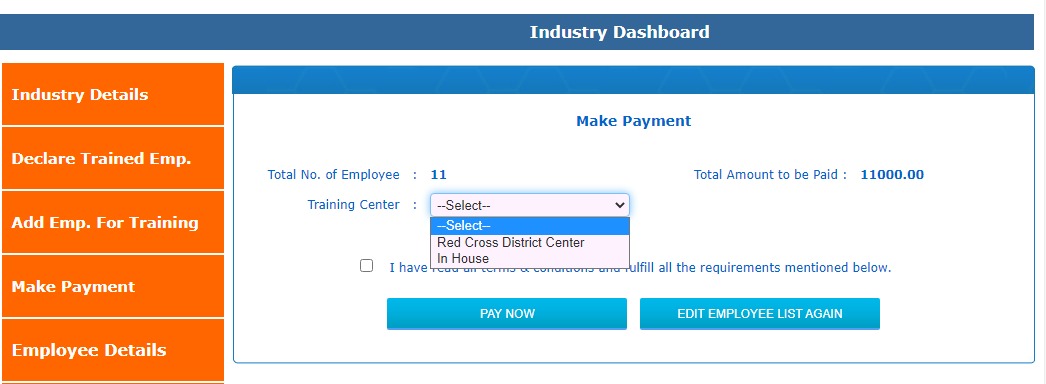
5. On Selecting “In House” training, applicant have to enter “per day training capacity” as displayed below.
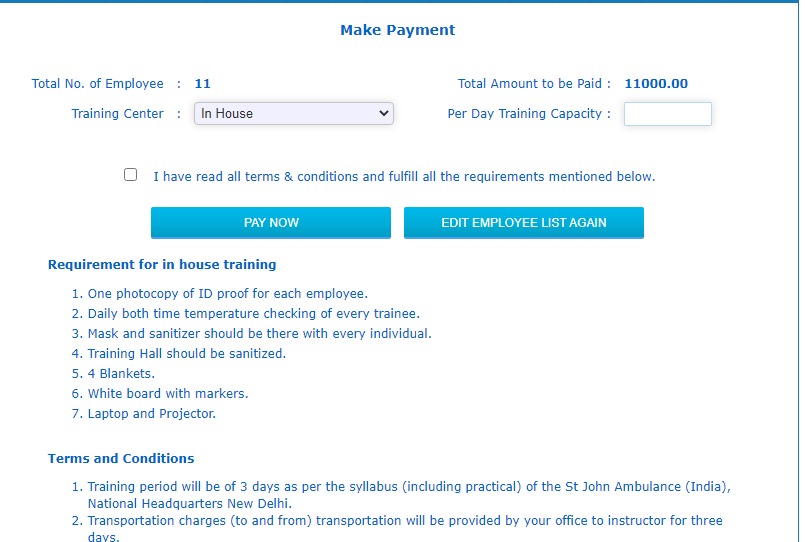
6. After entering “Per day training capacity” applicant will click on “Pay now” button. (Industry have to pay Rs. 500+18% of GST per employee for training)

7. Applicant will be redirected to payment gateway, where applicant will pay fees through any debit/credit card.
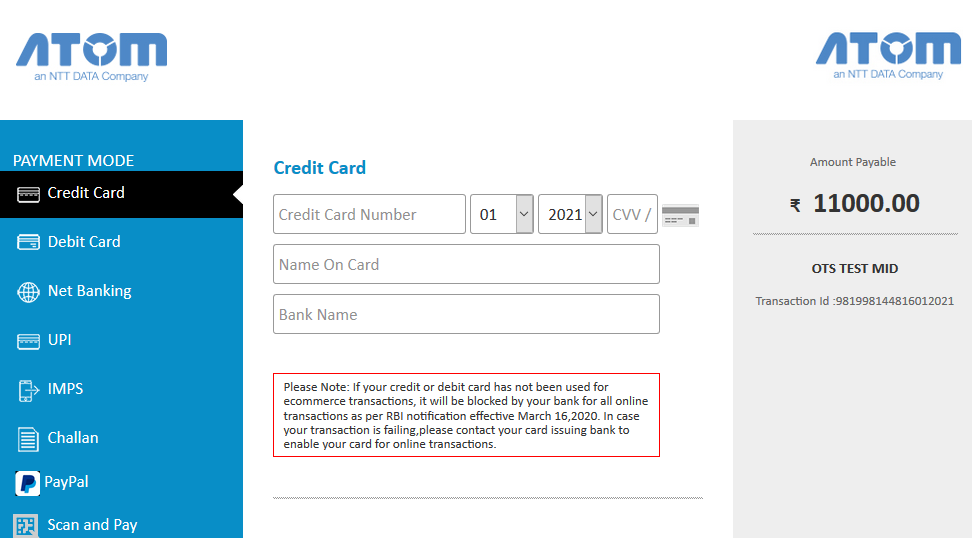
8. After Successful payment, below mentioned receipt will be generated. On clicking on “Download Invoice” GST invoice will be generated.
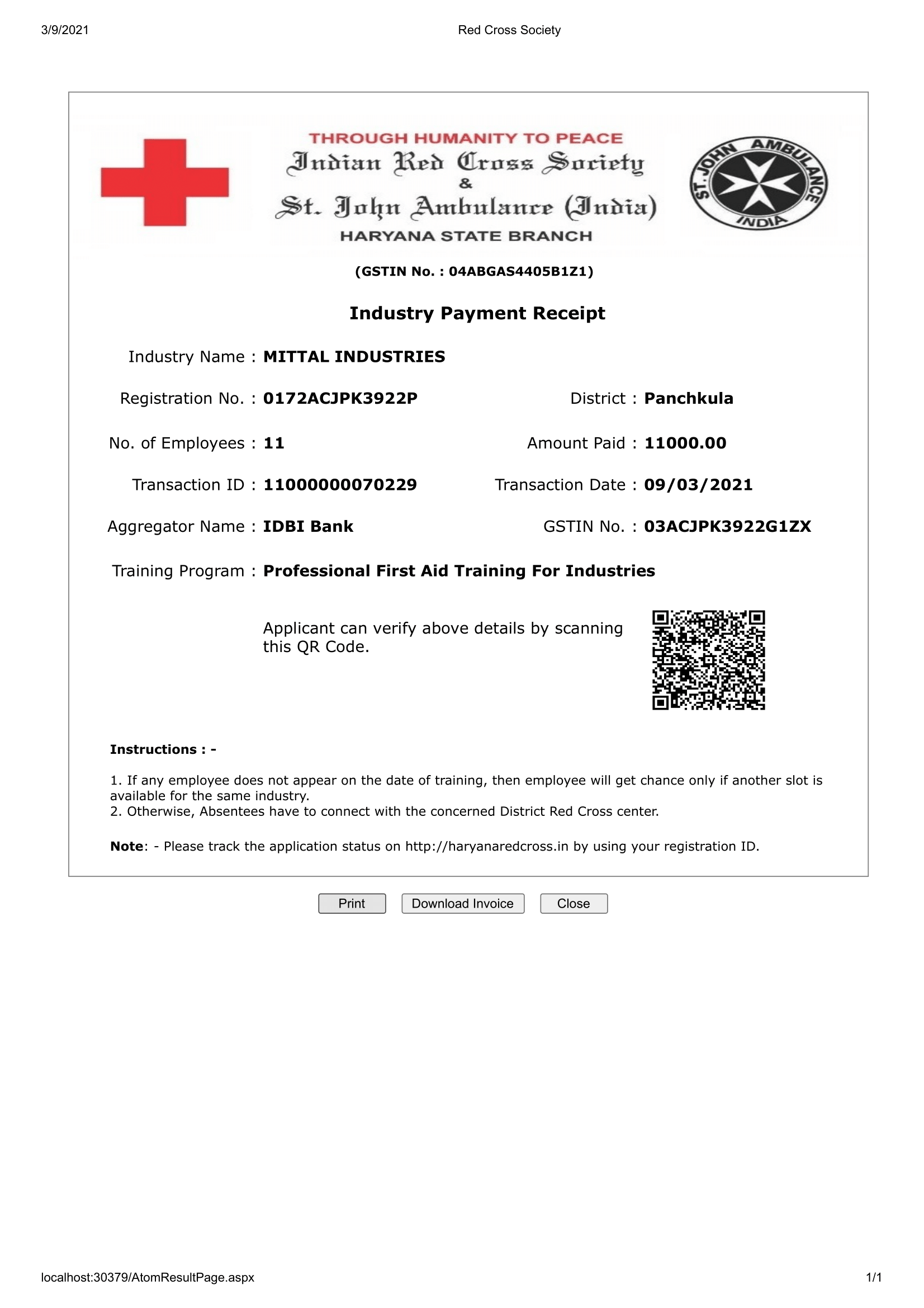
9. After Successful payment, below mentioned receipt will be generated. On clicking on “Download Invoice” GST invoice will be generated.
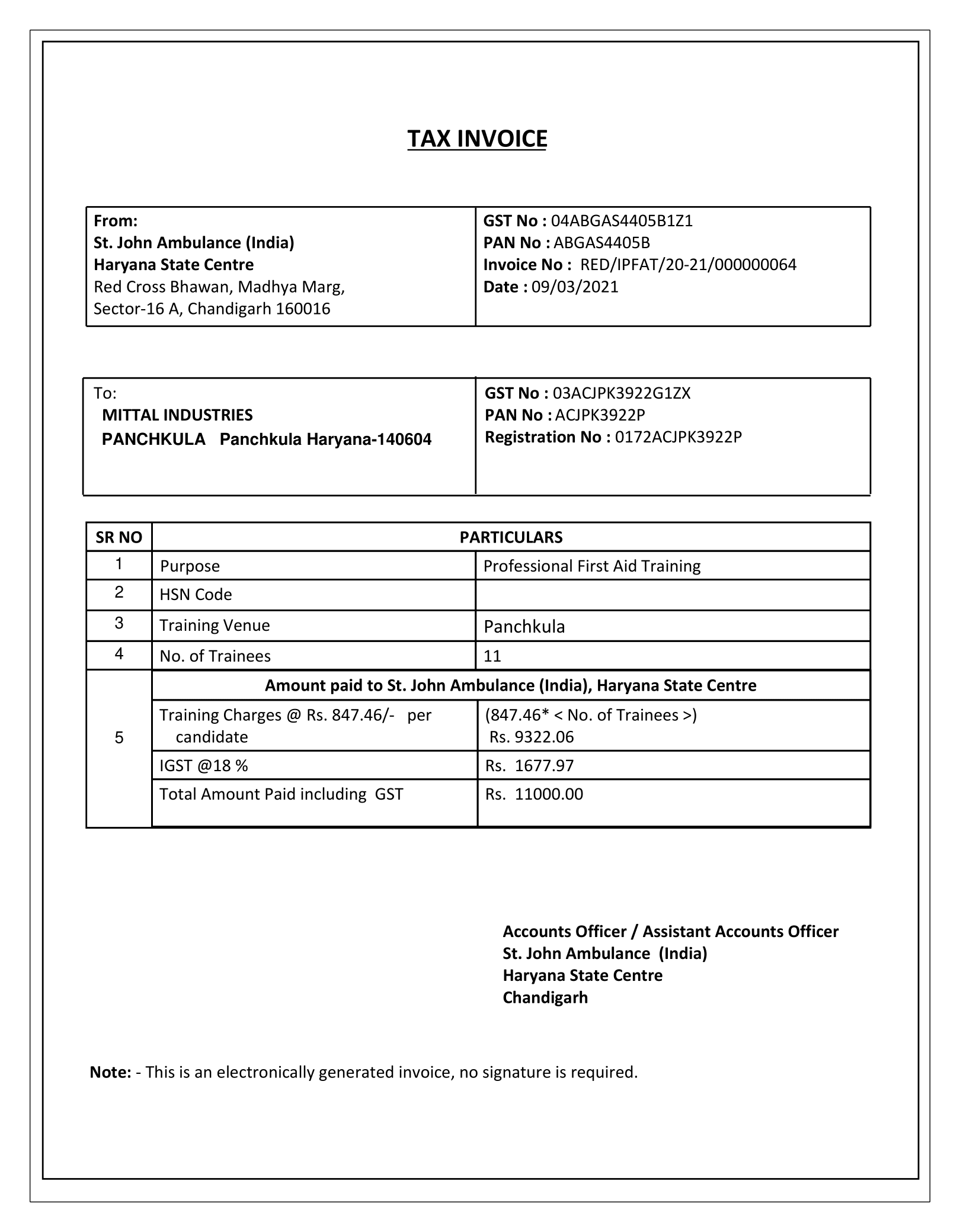
1. User click on the link “Employee Details” to check the status of employees enrolled in the system.
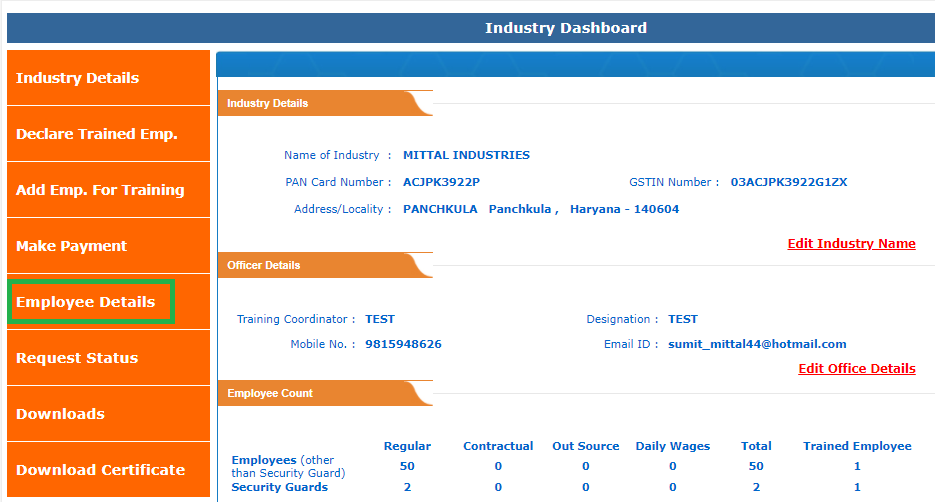
2. Status of all the employees enrolled will be displayed as displayed in below screen
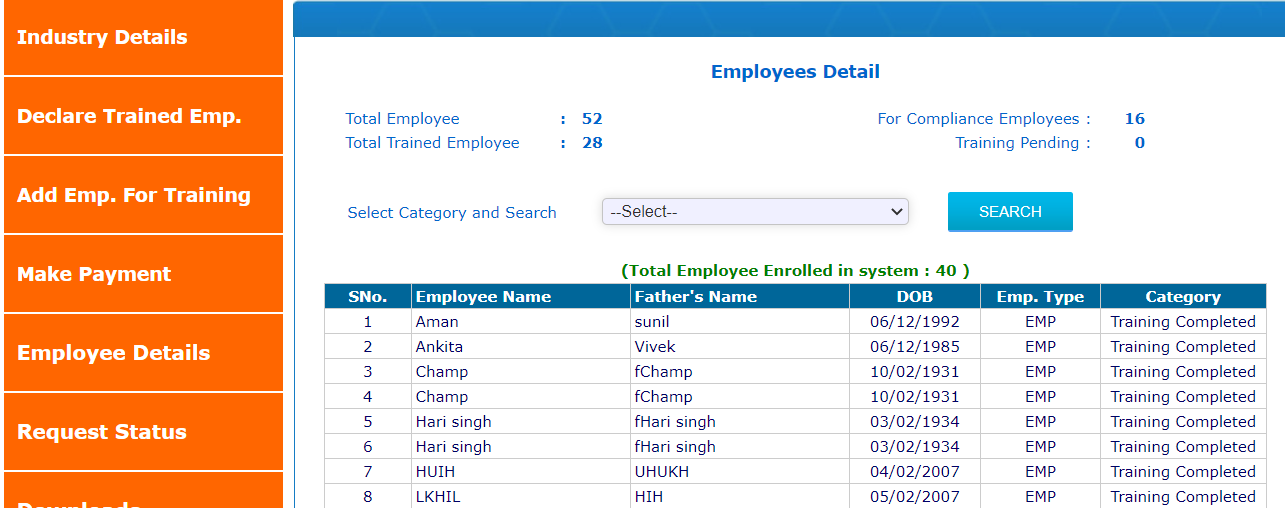
1. User clicks on “Request Status” to check the status of all the request raised by the Industry.
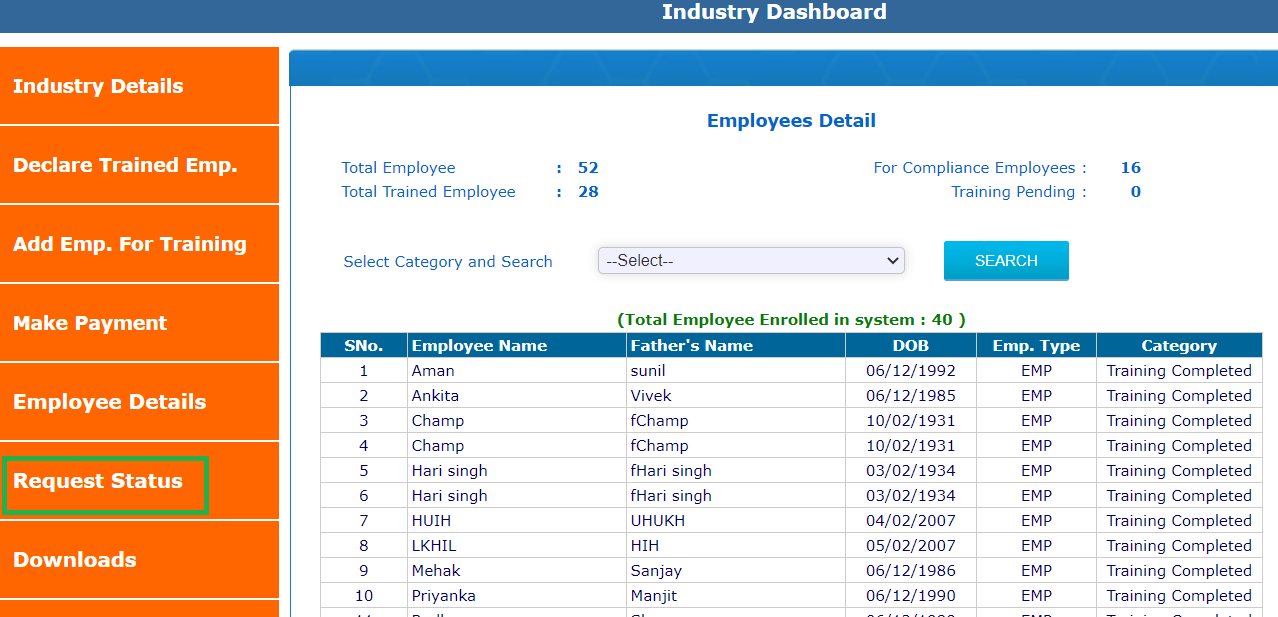
2. Status of all the request raised will be displayed.
Pending- If training date is yet to be assigned by the District Centre.
Slot Allocated- If training date for all the employees allocated by the District centre.
Partially Allocated- If training date for some of the employees allocated by the centre.
Completed – If training completed for all the employees added in the request.
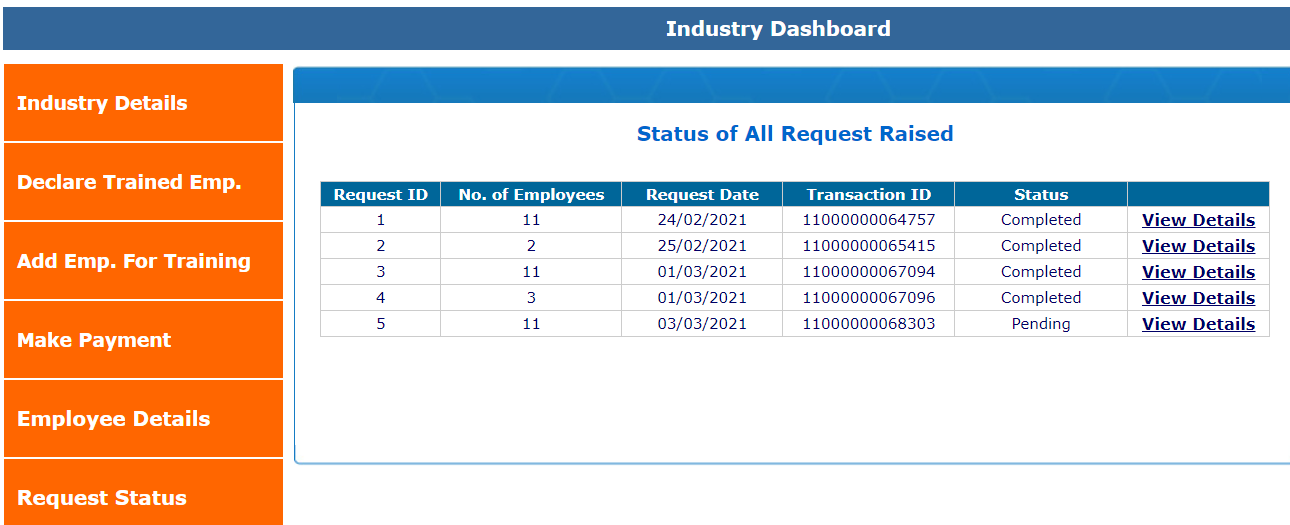
1. User click on “Downloads” to download receipt or Invoice for the requests raised by the industry
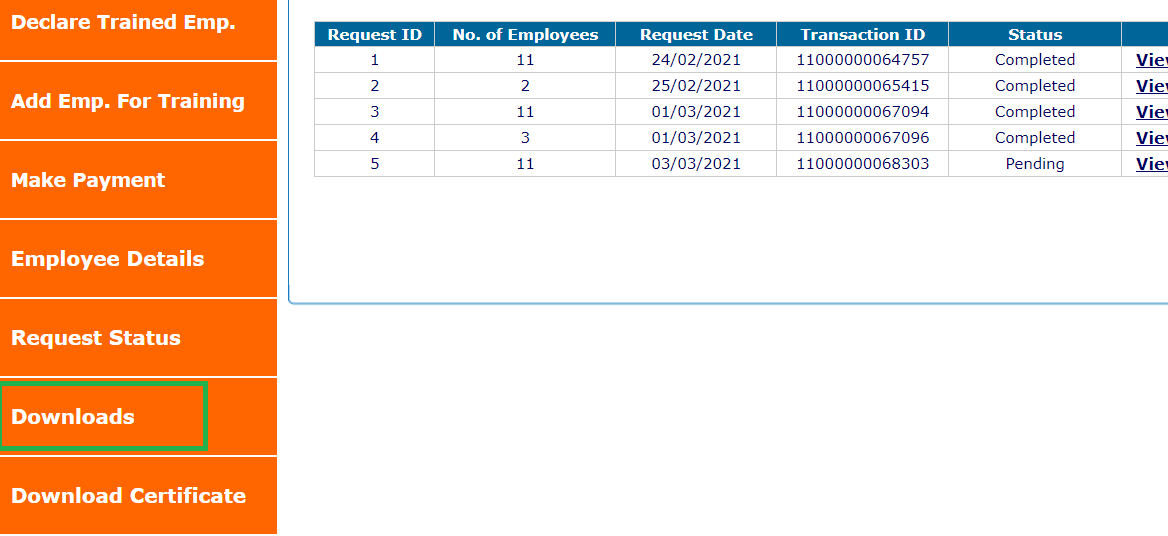
2. Screen will be displayed from where user can download receipt and invoice for all the requests raised.
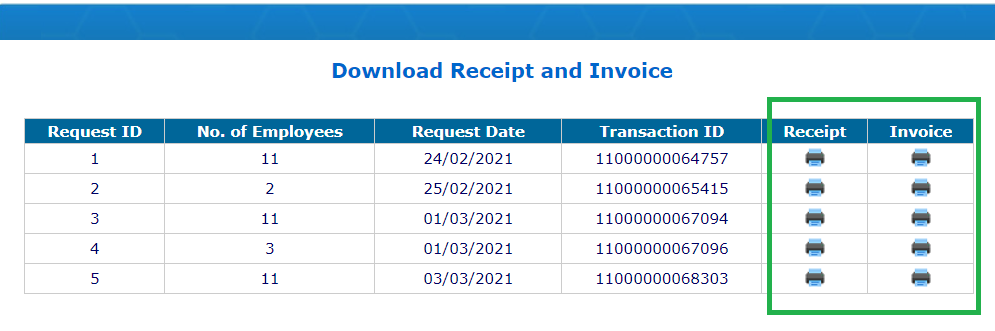
1. User clicks on “Download certificate” to download certificate for the employees who successfully completed there trainings.
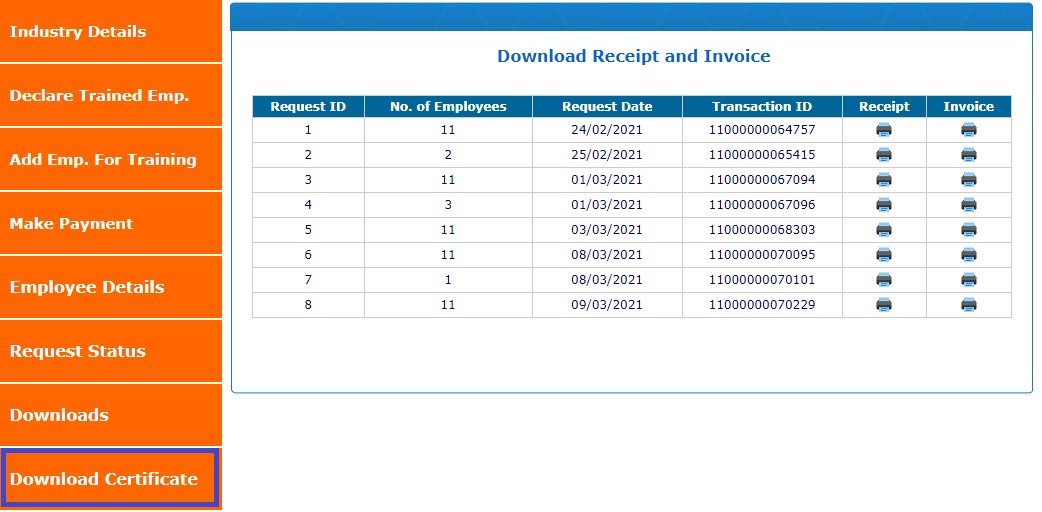
2. Below mentioned screen will be appeared, User click on Download button to download the certificate
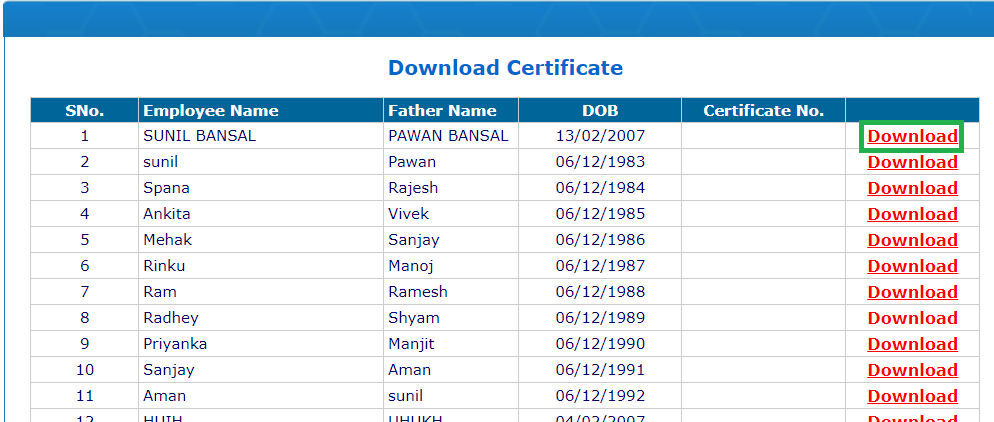
3. On click on download button, user will have option either to upload photo and signature of the candidate or download certificate without uploading photo and signature.
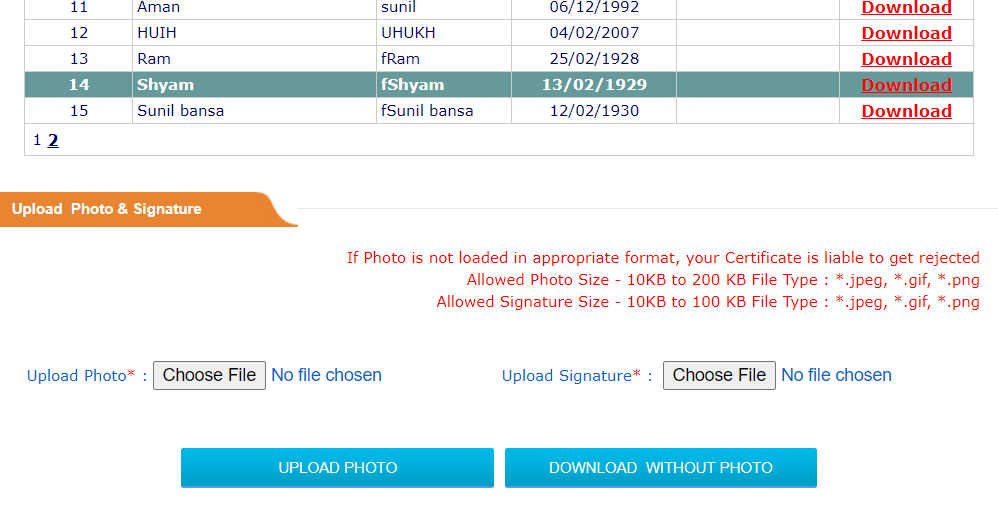
4. On click on download button, user will have option either to upload photo and signature of the candidate or download certificate without uploading photo and signature.
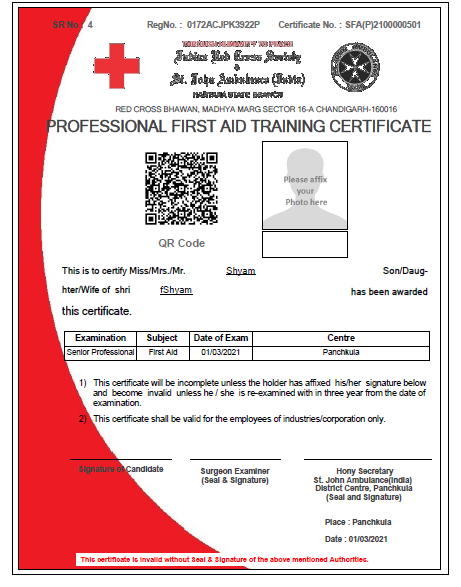
Note:- Fees for First Aid Professional training of Industries has been reduced to 500/- per employee with 18 % GST extra from 1st July,2021.
The Indian Red Cross Society, Haryana State Branch has been rendering humanitarian services to the people of haryana since 1966. Read More...
Disclaimer : This site is developed for Indian Red Cross Society, Haryana State Branch.